What is Verve WebPhone?
The Verve WebPhone is a feature of the Verve Voice Portal that allows users to make and receive phone calls with a web application. This phone can be used as a supplement or an alternative to a traditional desk phone.Click here to view the full WebPhone User Guide
Logging in
To access the WebPhone:
- Log into the Verve Portal with your user information.
- Click the WebPhone link in the list of links at the top of the page.
- The WebPhone will be launched in a new window.
- When you launch the app for the first time you will be prompted to allow access to your microphone and to allow the WebPhone to receive inbound calls. Click “Yes” on both
- You may see a brief tutorial indicating where different controls are found within the WebPhone. Click “Next” or “Done” to progress through them.
- Logging into the WebPhone creates a new Phone for your User (also known as a “device” or “clone”), which will be your extension number followed by the letters “wp”.
Important notes
- To receive inbound calls on the WebPhone your active answering rule must contain the setting to simultaneously ring the device ending in “wp”, or to simultaneously ring all user’s phones. Clicking “Yes” on the prompt to allow the WebPhone to receive calls will enable the sim ring on the default answering rules. If you have more advanced answering rules, you may need to enable the Simultaneous ring feature on one or more answering rules manually.
- If you cannot make or receive calls, and you see a red “SIP” phone icon, the most likely cause is that you do not have a microphone or speaker connected to your computer, or you have not granted permission for your browser or our app to use the microphone or speakers.
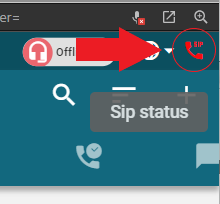


Post your comment on this topic.