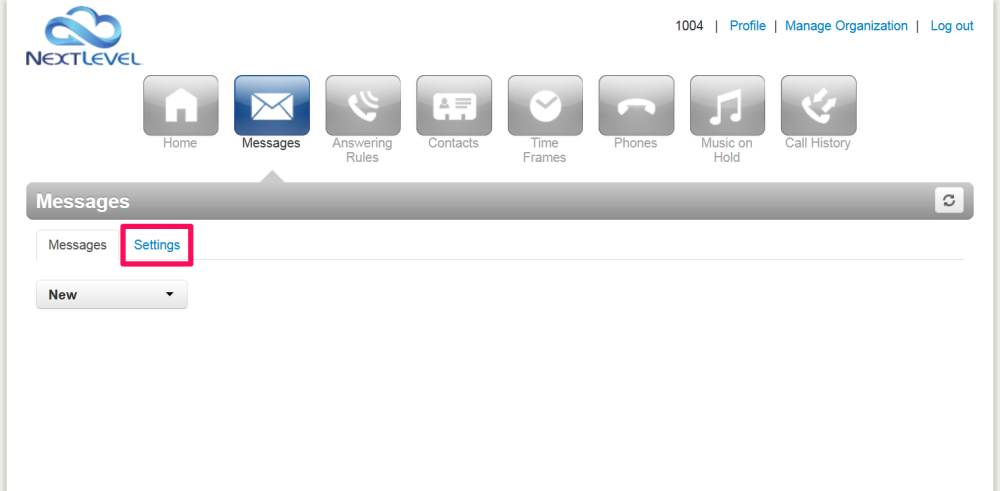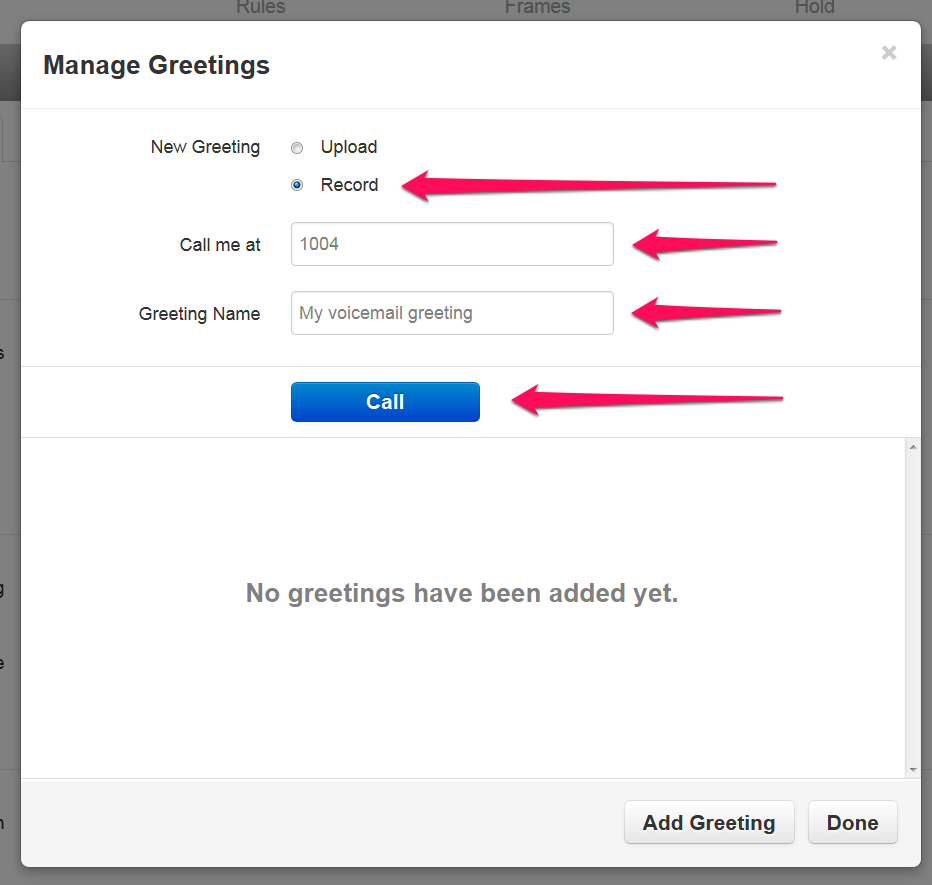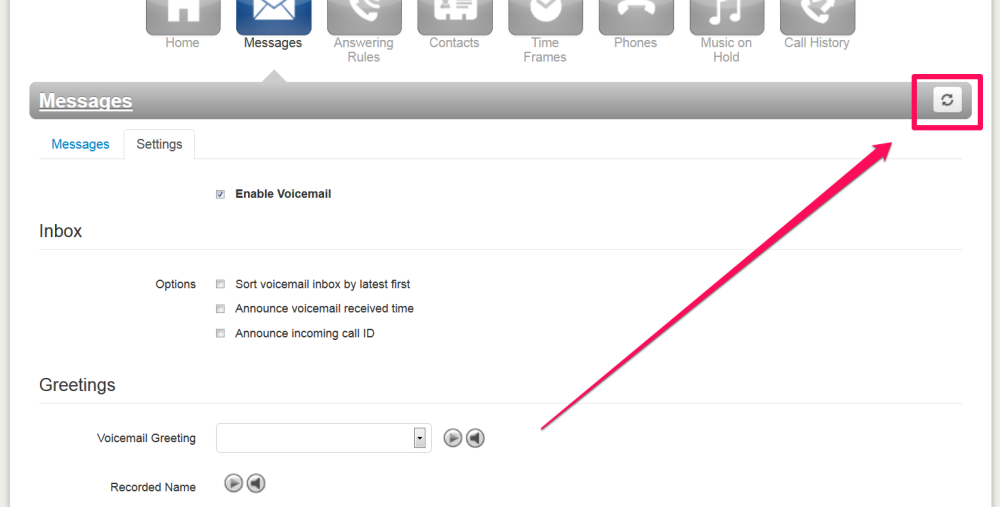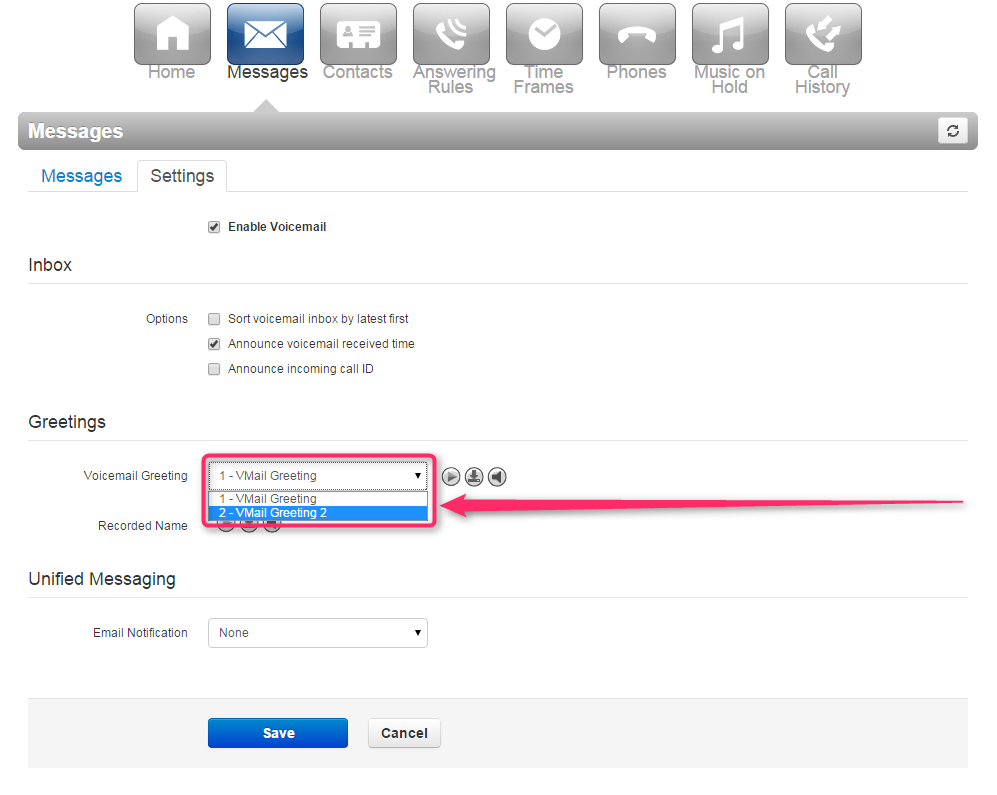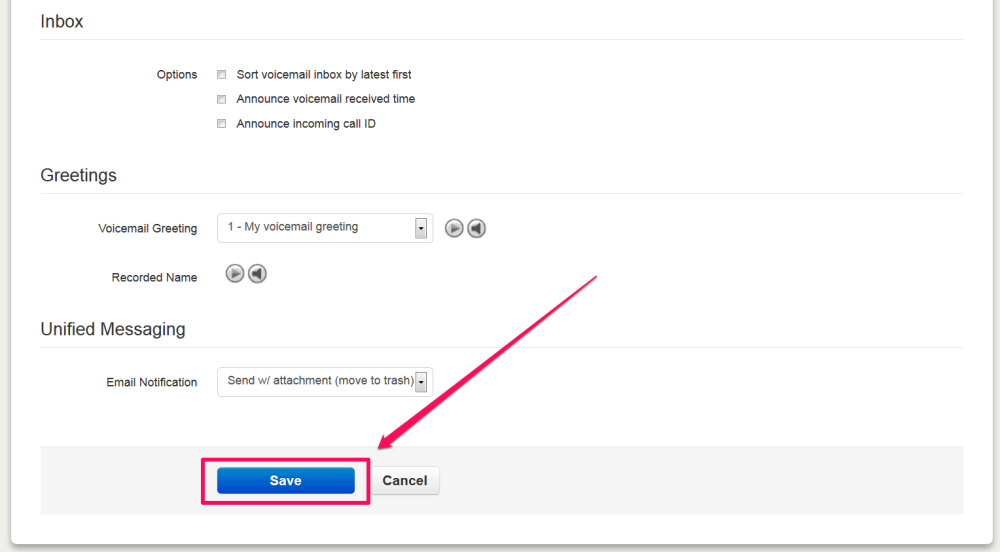Summary
Your voicemail greeting is the message a caller hears when they reach your voicemail box. The recorded name is a brief recording of your first and last name that a caller hears when they reach the company directory. If these are not set a caller will hear a message saying “[EXTENSION NUMBER] is unavailable.” You can have multiple voicemail greetings but only one recorded name per extension.
Instructions
1. Select Messages
Log in to the User Portal and click on the Messages tab located at the top of the screen.
2. Select Settings
Click the “Settings” button on the messages screen.
3. Edit voicemail greeting
Click the speakerphone button next to voicemail greeting. It will say “Manage” when you hover over it with your mouse.
4. Record greeting
You can use your phone to record your voicemail message. To do this, select “Record”, enter an extension or phone number you wish to be called at, and a name for the recording. When you click the call button, your phone will ring and when you answer, you will hear a message that says “Start recording after the tone. Press pound (#) when finished”
After the tone, record your voicemail message and hit pound (#) when done.
5. Confirm message
You can listen to your recording by pressing the play button in the left column. When you are satisfied with it, click Done.
6. Refresh screen
Refresh your screen by pressing the circular arrow button at the top of the portal. Once you do that the message you recorded will show up as your default voicemail greeting.
7. Select your voicemail greeting
You can record multiple voicemail greetings and switch between them using the drop down arrow. If you have multiple greetings recorded, use the dropdown to select the greeting you wish to use. Click Save when done.
8. Edit recorded name
Click the speakerphone button next to recorded name. It will say “Manage” when you hover over it with your mouse.
9. Record name
You can use your phone again to record your name. To do this, select “Record” and enter an extension or phone number where you wish to be called. There is no name field because each extension can only have one recording. When you click the call button, your phone will ring and when you answer, you will hear a message that says “Start recording after the tone. Press pound (#) when finished”
After the tone, record your name (first and last) and hit pound (#) when done. Click the done button on your screen to complete the recording and return to the voicemail settings.
10. Save greeting
Scroll to the bottom of the screen and click the save button.
11. Verify update
You will see a green message appear at the top of your screen to confirm that your changes were applied successfully.
Need more help with this?
Don’t hesitate to contact us here.