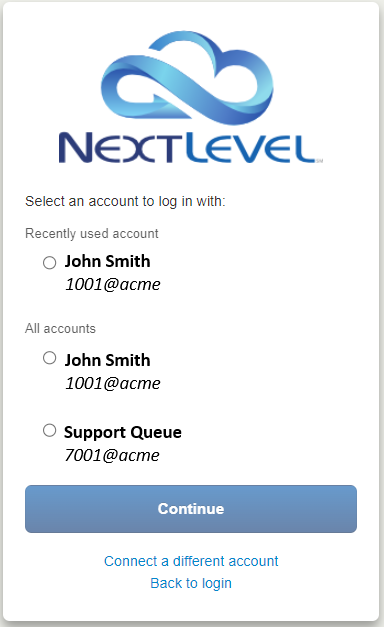The process is simpler if the email address assigned to your User account in Verve is the same as the O365 or Google account you want to use.
- To sign in with Single Sign On simply navigate to portal.mynlv.com
- Below the log in button, click the account you would like to use to log in
- You may be prompted to choose an account you would like to log in with
- Office 365: If you are logged into your computer with an O365 for AD account, it may automatically log you in with the email associated with your account
- Google: If you are logged into an account (or “profile”) in Google Chrome browser, it may automatically log you in with that account
- You may be able to use a different login option by launching an Incognito browser session in Chrome
- If you have only one Verve Voice user associated with your email address, you will be logged in immediately.
- If you have multiple Verve Voice users associated with your email address, you will be prompted to choose which one you want to log into.
- The last account you logged in with will be saved at the top, and a full list of choices will be displayed below
At some point in the process you may be prompted to accept permissions for Verve to read your profile or see your email address, or something similar. If you would like to use SSO you will need to accept these permission.
If you do not have your email address assigned to your Verve Voice user you can still use this feature. You can click the “Connect to a different account” link in step 5 and enter your Verve Voice User credentials manually to attach them to SSO account you are using.
Other notes: If your Google or Office 365 account has an administrator they may set up restrictions on your ability to log into other services with your account info. If this is the case, contact your local administrator for more information.
Need more help with this?
Don’t hesitate to contact us here.