- Right click the Verve Go Integrator app in the windows system tray
- Click “Configuration”
- In the “General” navigation menu click “Dialing”
Check the box for each dialing option you would like to enable
- Clipboard dialing – Will create a notification in the system tray whenever you copy a phone number (highlight and Ctrl+C, or right click and click copy) that you can click to dial that number
- Application dialing – Allows you to click-to-dial from applications that are TAPI enabled
- Focus dialing – Allows the Verve Go Integrator app to detect a phone number in a field of a Windows application when you hover over it
Browser Click-to-Dial via Dialing handlers
- Click “Dialing handlers” to launch the options
- Click the “Download” or action button by the item you want to enable
- Follow the steps to add/download/install the dialer in the browser you have selected, or otherwise follow the prompts to complete the activation


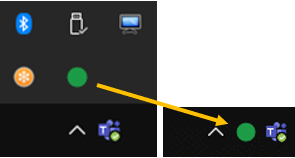
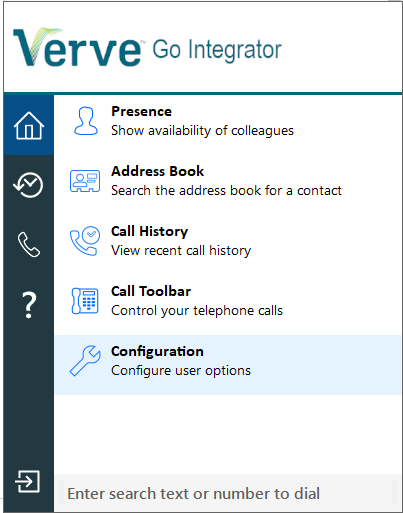





Post your comment on this topic.